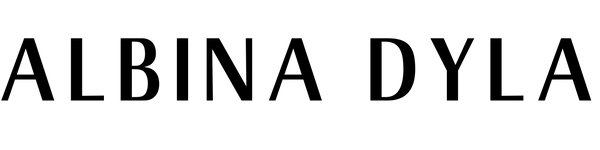How to buy
I. CREATE AN ACCOUNT
Step 1. Go to the Albina Dyla homepage and sign in if you already have an account. If you don’t have an account, go to the signup page and follow the onscreen instructions to create one.
Step 2. After you open the account you will receive an email from the Website to inform you that the account has been created.
Step 3. Click on the email that you have received where you will be provided with the automatic password of your account.
II. SEARCH FOR THE PRODUCT
Step 4. After you receive all the information needed for your account. You go to the website and Sign In:
Step 5. Search for the product that you are interested in buying.
Step 6. There are multiple methods of searching for products on Albina Dyla. The most basic way is by entering keywords or phrases into the products search bar on the main page. Select the “Products” tab, enter your search term in the search bar, select your country using the drop-down menu, and click the “Search” button
Step 7. Searching by product and category can return thousands of items, so it could take lots of time to sort through products. You can use the options on the left side of the search results page to narrow your search and return fewer, more specific results by using ‘filter’ as an option.
Step 8. After you decide about the product, select the size on which you want the Product. Click to the option ADD TO CART.
Step 9. When you find an item you wish to purchase, simply select your size (there is a size guide for every item) and the quantity, then click ‘Add to bag’. You can continue shopping and add more items to your bag, or you can proceed to checkout.
III. PROCEED TO CHECKOUT
Step 10. With this option on the right side of the option you will provide us with the information such as :
– Full name,
– Last name,
– Company name ( Albina Dyla),
– Address,
– Postal Code,
– Phone Number,
– Email Address
If you have more than two Products and you want to be shipped to a different address, you have the option to give the second address too.
Step 11. On the left side of you have the option Your Order
– The description of the Product
– Size of the Product
– The amount you have to Pay for Customs Fee
– The total amount of the Product
IV. The payment Method
– Visa
– Visa Electron
– Master Card
V. If you have read all the Terms and Conditions of the Company, you click on the option Place Order
VI. To the Check Out option you have:
– Number of the Product
– Date, when you placed the order
– Total amount of the Product
– Payment method that you have chosen.
Step 12. After that, you have to fill in your Payment Card Information and click on the option Proceed.
Step 13. When you proceed, you will receive an email with all the information about your orders.
Thank you for shopping with us!